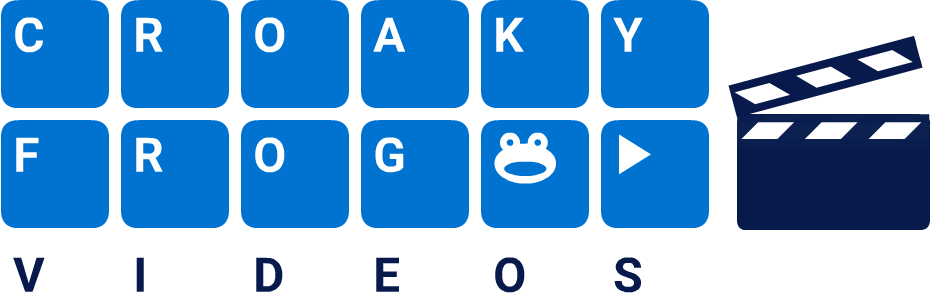List of available videos (scroll down and click Read more on a section)
So, are you ready for the challenge? Do yourself a '5-bar gate' every time you learn something from a hack videol. They're around 1 to 2 minutes each video and in a rough order of topic. Click Read more... to, well, read more! Then scroll down and click on the video you want to see or click here to go to the featured video. Click on the Read less... button at the bottom when you've finished with a section.
CAVEAT: These tips are for the latest version of MS Word desktop (i.e. V2024 or M365) on Windows. Most will work with slightly older versions and may (or may not) work on a Mac using the alternative keys such as Cmd). They are unlikely to work on a tablet and will certainly not work on a mobile phone. Only some will work with Word Online (it's a free version, remember?).
Croaky Frog Videos
Excuse the perennially croaky voice - hence the name! 🐸
Expand each section ⬇️
Click Read more... on each section to see a list of videos. Click Read less... at the bottom to collapse the section again.
Hint: Make sure sound is on (not muted) and you expand the video to full screen.
Selecting text (video list)
Selecting text, it's what most people THINK they know how to do then lumber around the dinosaur park like T-rex on a sleepy Sunday. Most of the hacks will take a 'basic. Some hacks will start with 'you should know this...' BUT will always build up to a neat tip or trick. Read tne-page Quick Reference on selecion.
Select lines, paragraphs and the whole document quickly (mouse)
Select lines, paragraphs and the whole document quickly (keyboard or keyboard/mouse combo)
Keyboard shortcuts a-z (video list)
Below is the list of shortcut keystrokes - a-z and mainly used in conjunction with the [Ctl] key. They've been kept, where possible, to 3 keystrokes per video - never more but you will find some videos with only 1 or 2 shortcut keys. This will happen when one shortcut needs more explanation that the others and is therefore needs to be standalone.
Shortcuts 1, 2 and 5 (line spacing)
Shortcuts [Square brackets] (font size increase/decrease)
Home tab buttons - quick hacks(video list)
This section is all about quick hacks you can find on the Home tab. There's lots more that can be done but can't be covered in a short hack. Still, there are some nifty tricks listed below.
Borders button (inc page border) button
Insert tab buttons - quick hacks(video list)
These are quick hack videos to someI of the nifty buttons on the Insert tab. The options on this tab change more frequently than, say, the Home tab. Some of the buttons are old favourites but ther are some new, pretty nifty options. Also, a button which may have been there for some time may now work slightly differently or look different. Don't be afraid to play and have a go. It's how you learn.
Insert Cover Page (title page)
Insert Blank Page and Insert Page Break
Insert Equation
More help: https://support.microsoft.com/en-us/office/write-an-equation-or-formula-4f799df7-4ca4-4670-afd3-6135768b01d0
Draw tab buttons
Honestly? Since the Draw tab was introduced, I've played with it but I have not found a single use for it, as a writer or as a trainer. Therefore, I won't waste your time and mine by creating videos. If I ever find a use for any type of writer, I'll create videos and update this page.
However if you do want to learn more, Microsoft do a fairly decent info page.
Draw tab - Microsoft help page
Design tab buttons - quick hacks(video list)
A strange set of options but there are a couple of really useful buttons. However, I won't cover all of them in the tab. The Themes and Document Formatting do require some advanced knowledge but I'll go through them briefly, mainly as they could be a 'gotcha' if you accidentally click on them. If you do click accidentally, the easiest is to Undo immediately, but, they're there 'just in case'. So, what's the point of those 2 options? They could be used by a company to automate their document branding and design.
Paragraph Spacing - no video (See Microsoft help page if you're interested)
Layout tab buttons - quick hacks(video list)
There are some incredibly important options that writers should know, but all to frequently don't. As these are quick hacks, I can only show you the basics to some and, where relevant, give you links to learn more if you think it would help you. However, IYKYK, as we say on Twitter (that's what it was called when I joined it, and I see no good reason to call it by a letter of the alphabet now) but if you don't know, learn as much as you can to become more efficient with the tool of your trade,
Margins - basics
Orienation
Size (paper)
Columns (Newspaper Style)
Breaks (page ande column)
Line numbers and hypenation
Paragraph - Indent
Selection pane (mainly as a potential 'gotcha' to avoid)